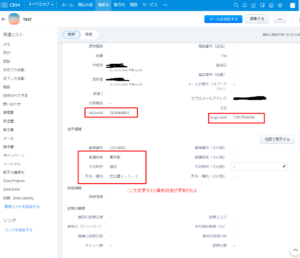ZohoCRM’s contact information has a latitude item “latitude0” and a longitude item “longtitude0”, which are automatically registered when an address is entered.
1.GoogleMapAPI Settings
- Please refer to the following page to create a Googe account.
*Not necessary if you already have a Google account.
https://support.google.com/accounts/answer/27441 - Please log in to Google.
https://www.google.co.jp/ - Connect to the following page and click on “Select Project”.
https://console.cloud.google.com/ - Click on “New Project” on the project selection screen.
- Enter a project name and click the “Create” button.
- Make sure the project you created is selected and click on the “APIs and Services” menu.
- Click on the “Enable APIs and Services” link.
- Select “Geocoding API” and click the “Enable” button.
- Click on the “Credentials” link and select “API Key” from the “Create Credentials” menu.
Application Restrictions None
API Restrictions Check against the Geocoding API - The Geocoding API is not available without credit card registration.
You must register your credit card below.
https://console.cloud.google.com/billing/ - Enter the API key obtained from the following screen after installing the extension.
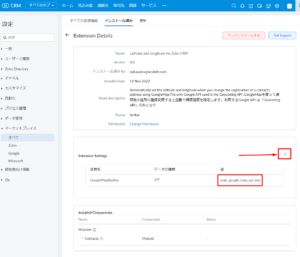
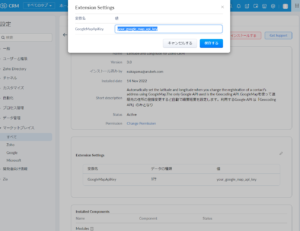
2.If you update any of the address information “prefecture, city, town, street name and number” in “Contact” in ZohoCRM, the latitude and longitude are automatically filled in.